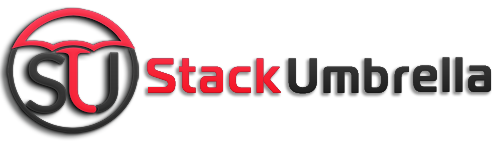This is the era of Wifi where you can send files swiftly and at the same time Bluetooth is considered as slow and obsolete. This is true that Bluetooth is not very fast but it is more suitable and easy to use.
Bluetooth is already installed when you go to buy any smartphones and laptops, so this is the technology in which we have nothing to set up and can use it.
From this article, we will learn to send and receive files from a Windows PC using an Android smartphone and Apple devices.
How to set up a Bluetooth Connection?
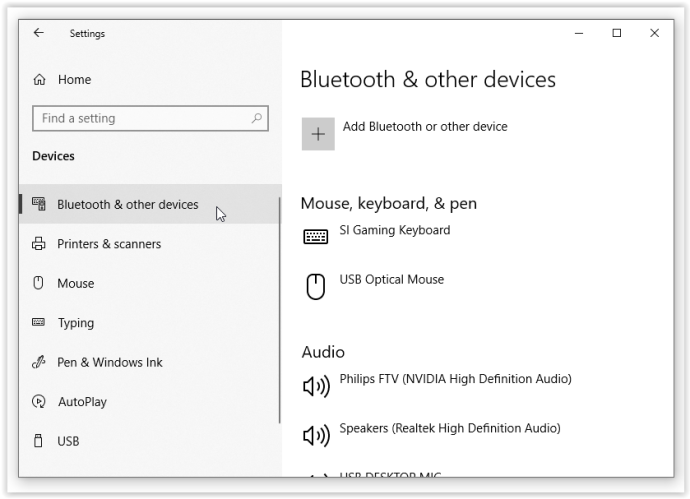
credit:google
You have to first set a connection between two devices to use it. So, the process is really very simple on Windows as well as smartphones. Here, we are talking about using it on an Android device, but the process is the same for the Apple device.
Step 1: Switch on the Bluetooth of your smartphone and make the device recognizable. For this, you have to go to settings, then Connected Devices and finally select pair new device.
Step 2: Find the Bluetooth settings menu in Windows. For this, you have to right-click the Bluetooth tray icon and select “Add a Bluetooth device” or just search “Bluetooth settings” through the Windows search.
Step 3: Select “Add Bluetooth or other devices.”
Step 4: Click on Bluetooth
Step 5: Select the device to which you want to connect.
Step 6: Verify the correct code of the devices and select Pair on your phone, and pair in Windows.
Both devices are paired and ready to use.
Sending a file via Bluetooth

credit:google
Here we are penning down the process to send a file from the Windows 10 PC to any Android smartphone.
Step 1: Go to windows, where you will find the Bluetooth icon in the System Tray, and click on “Send a File”
Step 2: Click the device and go on Next.
Step 3: Choose the file which you want to send and click Next.
Step 4: Pick up your smartphone and acknowledge the incoming Bluetooth file transfer.
After some time, the transfer will be completed,
Step 5: Click Finish then the dialog will be closed.
Receiving a file via Bluetooth

credit:google
Likewise sending a file, and receiving a file is also very easy. Just you have to follow the following steps.
Step 1: On Windows, go to the Bluetooth icon and choose ‘Receive a File
Step 2: Choose the file which you want to share and click “Share”
Step 3: Choose your Windows PC as a Bluetooth device. The file will be initiated to transfer on Windows PC.
ALSO READ: The Brand New Sonos Sub Mini Subwoofer Launched In India
Step 4: Locate the file and click Finish. The transfer of the file is now complete.
ALSO READ:US Universities Changing Their Studies Patterns Due to AI Chatbots Use